Help Me! Are You Stuck On Our Website?
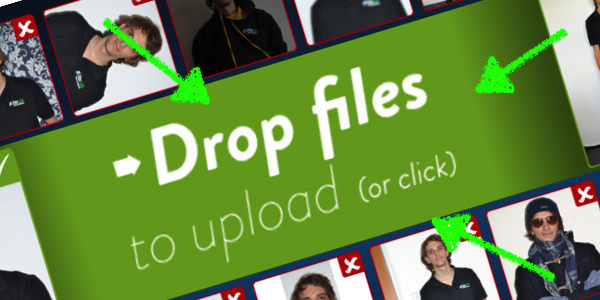
‘Whoops! You may have had some photos removed or rejected’ – does that sound familiar? Or perhaps you are being directed somewhere by our website after signing in and are not sure why? No, your profile isn’t broken. Read on for help and advice.
Stuck on the Photo Uploader
After completing the basic profile registration, you must have at least one ‘Standard Head & Shoulders’ and one ‘Standard Full Body’ photo uploaded to your profile at all times. If you don’t, for example because one or both of your photos are rejected as part of our moderation process, you will be redirected to upload more photos when you next log in. Access to your other profile areas on our website will be disabled until you have uploaded the photos required – without them we can’t cast you.
Once you have the two photos uploaded and have selected the correct ‘Photo Type’ for each image (one being ‘Standard Head & Shoulders’ and one being ‘Standard Full Body’), click Save Changes and you will then be able to continue to use our website as normal.
Still having trouble uploading photos?
Firstly, make sure that you are using a laptop or desktop computer running a website browser such as Google Chrome or Mozilla Firefox for the best user experience. Please note that our website is not fully supported by all mobile and tablet devices.
To upload photos, follow exactly the same method as when you first registered! Start by clicking anywhere on the large uploader image on your My Photos page (see the section circled in green and red below). Alternatively you can drag and drop your photos into that area to upload them. Specifically, see where it says ‘Drop files to upload (or click)’ – this is exactly where you have to click or drop your files to upload them.
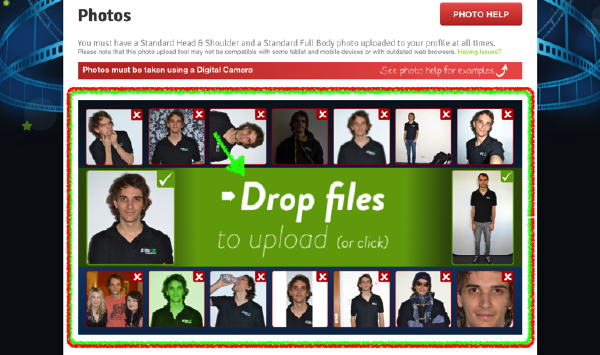
Please note: whenever a photo is rejected, you will be sent an email to notify you of the reasons why. If you have not received an email, please check your email account spam/ junk folder.
Saving Your Profile Edit Page
Your Profile Edit page is where you provide the information that we need to cast you. It is also where you can manage and update your details, 24/7. When you make a change and click the Save Profile button, the page will refresh if everything that you entered is accepted and can be saved.
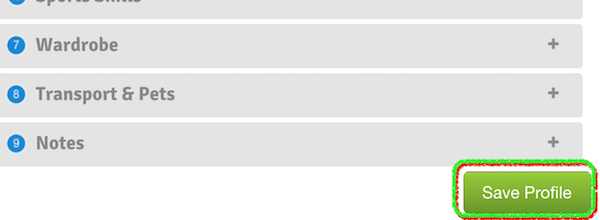
If there is an issue when you try to save your profile, the page will not refresh, but one or more of the profile areas will open to display an issue notice in pink. If this happens, you must resolve the issue by following the directions given, and re-save your profile by clicking on the Save Profile button.
As an example, if you tried to save your profile but did not have a mobile number listed, the below notification would be displayed. To save the profile, you would have to correct all of the issues identified (in this case by entering a valid mobile number), and then click Save Profile again.
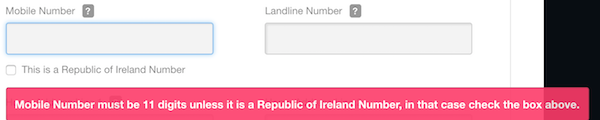
Take care! If issues are identified when you click Save Profile and you do not provide the information required and re-save, none of your changes will be updated.
Job Board Restrictions
Why can’t I apply for jobs? Only fully-activated members of Uni-versal Extras have the ability to apply for roles via our Job Board. For more information about the Activation process, please read our Welcome Pack.
For advice on other topics, please refer to the following posts:
Explained: Applying via the Job Board
Proving Your Right to Work in the UK and/or Ireland
Photo Types and How We Use Them to Cast You
