Important Updates to My Documents
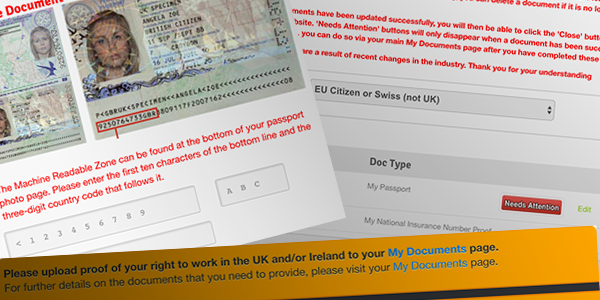
We have made some essential updates to the My Documents area of your profile to make managing your documents more simple. In this EXTRAS Blog article, we will explain how these updates affect you and what you need to do.
Maintain & Manage Your Documents with Ease
There have been a number of changes in the industry this year relating to different documents that may sometimes be required such as Basic Disclosure Certificate Checks and Police Uniform Scheme Cards.
As you are all also aware, you are required to upload and maintain proof of your ‘Right to Work’ when registering with us (see Extras Terms and Conditions item 2.7). We have therefore taken this opportunity to make it easier for you to maintain and update all of your documents via the My Documents page of your profile.
You will now be notified when your documents are expiring. Keeping your ‘Right to Work‘ documents up-to-date at all times is essential to make the casting process fairer and to ensure that everyone is paid as quickly and efficiently as possible.
Put simply, the great news for you is that we have redesigned the entire My Documents page in order to allow you to manage and maintain your documents far more easily!
‘Right to Work’ Proof and How to Upload Documents
Everyone registered with Uni-versal Extras will already know this, but just in case you are new or thinking of joining us, ‘Right to Work’ documents are needed to prove that you are legally entitled to work in the UK and/or Ireland. The documents that count as proof of your ‘Right to Work’ are outlined by the government, but because it gets quite complex we have simplified everything for you… read on!
When you first visit your new My Documents page, you will need to select your ‘Status’ as either a ‘UK Citizen’, ‘EU Citizen + Swiss (not UK)’ or a ‘Non EU Citizen’. The documents that we need to prove your ‘Right to Work’ will differ depending on your ‘Status’, but after selecting it you will see help text outlining which document (or combination of documents) you can upload to prove your ‘Right to Work’.
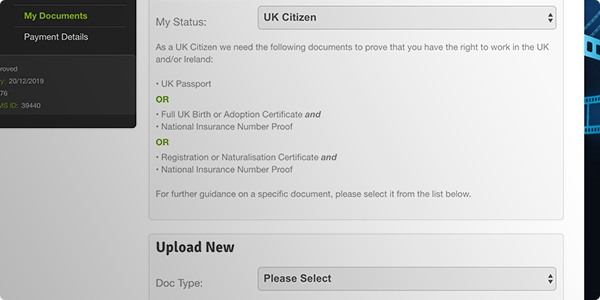
Uploading Documents to your Profile
Once you have chosen your ‘Status’ you will see the ‘Upload New’ function on your My Documents page to allow you to upload a document. When you select a ‘Doc Type’ from the menu, you will then be able to select the scan or photo that you want to upload and fill-in the additional data we need for it. Some documents also have samples and additional help text to guide you, like the passport upload.
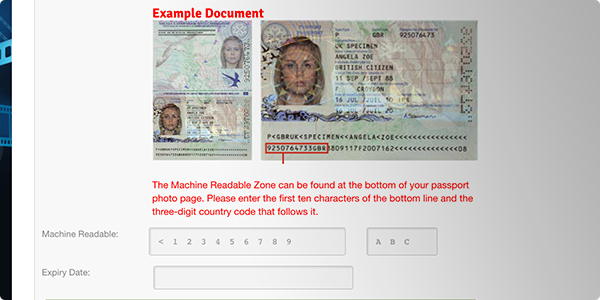
Updating your Existing Documents
If you have previously uploaded documents to your profile, they will not be lost, but you will need to provide some additional information for them. When you first sign in after these website changes you will be prompted to update your documents one-by-one. Each document will have a red icon next to it stating ‘Needs Attention’, which will only disappear once it has been successfully updated. Please note that you cannot continue to use the rest of our website until all of the document updates have been made.
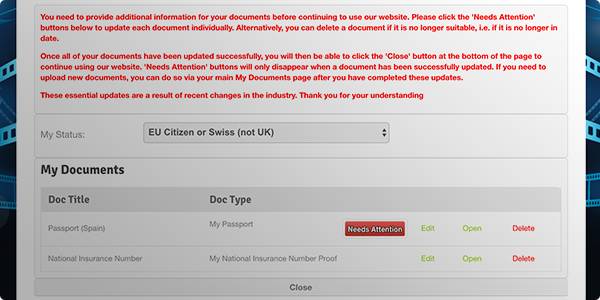
Please also note that you will only be able to update these documents as part of this step once. Make sure that you take care to fill in the information correctly. If you uploaded a good document but gave it the wrong ‘Doc Type’, you can edit it here. We have also given you the opportunity to delete documents in case you uploaded something inappropriately in the past that you can therefore not update, i.e. a casting photo. You will not be able to delete or edit documents after completing this step.
Once you have updated every document marked with a ‘Needs Attention’ icon, the ‘Close’ button will turn green and become active. You can then click the ‘Close’ button to continue using the rest of our website as normal.
If you are a new member and had not uploaded any documents prior to these website changes, please ignore this section of the article because you will not have any documents to update.
Expiring Documents
As part of these updates, you will now be notified by email 30 days before a document that you have uploaded is due to expire. You will also receive an email on the date that a document expires. It is your responsibility to keep your documents up-to-date at all times – you can do so 24-hours a day via your My Documents page.
Banner Notifications
You will notice a new orange banner notification on your Dashboard and Edit Profile pages if you do not have the sufficient documents uploaded to prove your ‘Right to Work’. Once you have uploaded a combination of documents that fit the criteria, this orange banner will no longer be visible on your profile.
If you are a student, you will also see a banner informing you to upload proof of your student eligibility if you have not done so already or if it has gone out of date. It is important that you upload proof of your student eligibility to avoid having additional, non-refundable admin or listing fees deducted from your account.
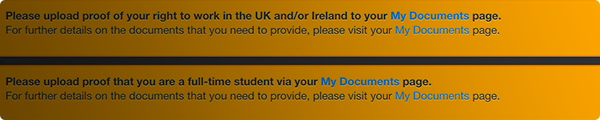
FAQ
Are you having trouble entering dates for a document that you are uploading?
Please note that it must be entered in the format DD-MM-YYYY (i.e. 30-12-2016) using dashes, not forward slashes. When you click into the selection box, you will also see a date picker which will allow you to select a date to automatically enter it in the correct format.
Have a Question that is Not Covered?
Please use our Contact Us form to get in touch. Fully activated members can also use the Blog Comments feature below to discuss these updates and ask questions.
