How To Build an Impressive Profile – Part Four | Documents
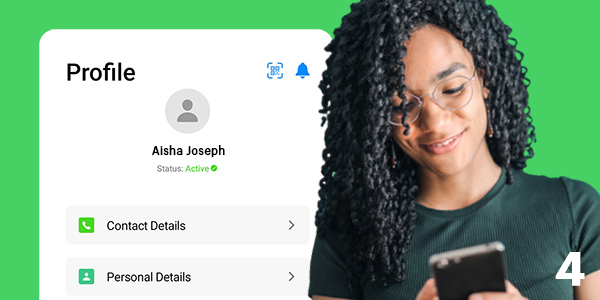
| 1 – 📞 CONTACT DETAILS |
| 2 – 🧑 PERSONAL DETAILS |
| 3 – 📸 PROFILE PHOTOS |
Interested in becoming an Extra with Uni-versal Extras but aren’t sure what documents you need to provide? Look no further!
For the fourth and final instalment of our Impressive Profile series, we’re taking a closer look at the important Documents required to become an extra with Uni-versal Extras.
Right To Work Documents
The documents required to prove your Right to Work will vary depending on your citizenship status. When you first register with UVE, you set your Status via the ‘My Documents’ area of your profile.
You can choose between:
– UK Citizen (for citizens of England, Scotland, Wales and Northern Ireland)
– EU/EEA Citizen + Swiss (for citizens of countries within the EU/EEA and Switzerland)
– Non-EU Citizen (for citizens of countries outside the EU/EEA, not including Switzerland)
Once you have selected the appropriate option, you will be given advice on the document combinations you can upload to prove your right to work.
Read our blog post on Right to Work for more in-depth guidance.
Other Documents
After you have uploaded the minimum requirements for Right to Work, you will then see the Other Documents list which contains all the other types of documents you can upload.
This includes DBS certificates, Change of Name Documents, Driving Licences, Student IDs, Police Scheme Cards and more.
What is a DBS Check? It’s a certificate which verifies a clean bill of criminal history and/or discloses any charges that may be against your name. Some productions require you to have one to be considered, but it is not mandatory – you will be notified when we check your availability if a DBS is indeed required for the role.
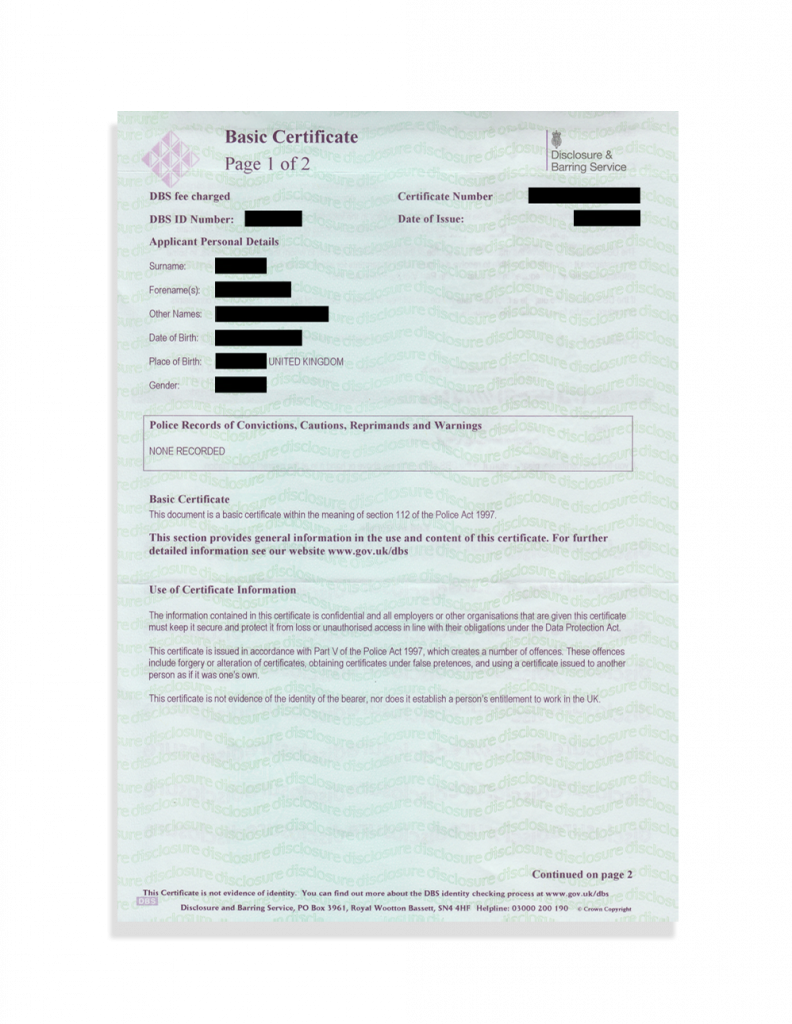
I’m registered free as a student; do I need to upload proof? Yes, it is important that you upload valid proof of your student eligibility. If you don’t, we will request this from you via email when you complete your first job and if you don’t provide valid proof in time, you will be charged a Listing Fee as a Non-Student. The proof must confirm your course start and expiry date, and that you are studying full time. Please refer to our T&Cs for more information.
What about other documents? If other documents such as a driving license is required for a role, we will request them from you when checking your availability. If you have them and want to be proactive, please feel free to upload them in advance so you’re ready to go!
So How Do I Upload Documents?
All Documents must be uploaded directly to your Profile using the UVE Artiste App.
- In the app, head to Profile > Documents.
- Select Upload New Document under the applicable heading
This will be Right to Work for Passports, National Insurance Documents or Birth Certificates and Other Documents for additional uploads such as driving licences, DBS certificates, Student Cards and Change of Name Documentation. Please note that you can only upload Other Documents after you have provided your Right to Work documents.
- Choose your Document Type
Select a document type to upload from the list of options. Don’t worry, you’ll see more guidance on the following screen.
- Click Pick Document + to open your device’s file library and select the document you want to upload
If you need help, please scroll down for example photos and guidance per document where available. The file you are trying to upload must be available on your device for you to be able to upload it, so it’s best to save it to your photos (for images) or files (for PDFs) to your device before you begin. Please note, for the ‘Share Code’ document type, skip this step and go direct to step 5.
- Enter any additional fields required such as Document Title, Issue Date, etc., and then click Upload
Please note that the accompanying fields required will vary depending on the document that you are trying to upload. The Upload button will only become active when all the required fields have been entered, so if the button is greyed out, check the form to make sure that all fields have been completed correctly.
Why Are My Uploads Getting Rejected?
Common reasons that your document might not be making it past moderation are:
- The field information that you enter does not match that on the document uploaded
- The image is blurry or not clear
- The image is cropped or does not show the whole document
- The name, date of birth or any other information is inconsistent with the information that you have provided on your profile
If you need further help, please refer to our Support section. You can also reach out to our Artist Support Team who are on hand to help, by submitting a query via our Contact Form.
How Can I See Documents I Previously Uploaded?
After you have uploaded a document, you can see it on your profile via the same My Documents screen. Right to Work documents will be displayed directly below this upload type, and Other Documents will be uploaded beneath that.
In addition to documents that you have uploaded, Job Sheets (which is a document generated when you get booked for a role) and Remittance Slips can be found under Other Documents as well.
You cannot currently delete documents from your Profile. If for some reason you need a document to be deleted, please Contact Us.
That’s all from us today! Why not zip back to the UVE blog to explore even more content especially for the informed Supporting Artiste? 😉
